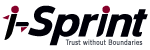Background
Before the release of UCM 6.0.3, users were required to install the USO Chrome Extension in their Chromium-based browsers to use the single sign-on feature from UCM Web Access.
Currently, UCM customers are using USO Chrome Extension (Manifest V2).
* For users who have installed USO Chrome Extension (Manifest V2) in their browsers, please note that Google has announced that it will gradually disable Manifest V2 extensions moving forward.
In light of the above, the UCM Client needs to be upgraded to prevent reliance on USO Chrome Extension (Manifest V2). All required functionalities will still be available using the UCM Chrome Extension (Manifest V3). Users are thus advised to upgrade accordingly.
UCM Chrome Extension (Manifest V3) Features:
- Allows interaction with UCM Client when using UCM Web Access from a Chromium-based Browser.
- Allows single sign-on from a Chromium-based Browser Launcher.
Solution
Since UCM 6.0.3, the USO Chrome Extension will no longer be used for UCM. To simplify the deployment on the client side, only the UCM Chrome Extension (Manifest V3) will be used.
Execution Versions:
- UCM 6.0.5.0520-GA
- UCM 6.0.4.0416-GA-E03
- UCM 6.0.3.0319-GA-E12
Suggested Upgrades for Existing Users:
- For those using UCM 6.0.4, please upgrade to either UCM 6.0.4.0416-GA-E03 or the latest UCM version.
- For those using UCM 6.0.3, please upgrade to either UCM 6.0.3.0319-GA-E12 or the latest UCM version.
- For those using UCM 5.6.2, please upgrade to either UCM 5.6.2.6209-GA-E17-U04 or the latest UCM version.
- For those using UCM 5.6.4, please upgrade to either UCM 5.6.4.6406-GA-U02 or the latest UCM version.
- For those using UCM 5.6.8, please upgrade to either UCM 5.6.8.6807-GA-E16-U33 or the latest UCM version.
Note: If you are using a version of UCM 5.6.X (excluding versions 5.6.2, 5.6.4, and 5.6.8, which are available with upgradable patch packages), only USO Chrome Extension Manifest V2 is supported.
F.A.Q.
Q1. How do I install the UCM Chrome Extension for Chromium-based browsers?
The instructions for the installation are as follows:
- Visit the Google Chrome Web Store. (URL:https://chrome.google.com/webstore)
- Search for “UCM Chrome Extension” and click “Add to Chrome”.
Q2. How do I configure the Chromium-based Browser Launcher?
The configuration steps are as follows:
Log in to the UCM Console, create the Chromium-based Browser Launcher, and fill in the required fields:
- Fill in the “*Server Hostname or IP Address” field with the IP address of the target resource.
- Fill in the “*Launch URL” field with the Launch URL of the target resource, e.g. “/login.php”.
- Fill in the relevant “*Javascript code” fields. You may refer to the sample code “*Javascript code to login” as an example.
v1=this.document.getElementById(“user_login”);v1.value=userid;
v2=this.document.getElementById(“user_pass”);v2.value=oldpwd;
v3=this.document.getElementById(“submit”);v3.click();
Where “userid” and “oldpwd” should be changed to the “User Id” and “Password” of the corresponding credential.
Notes: To use this launcher, please ensure that the UCM Connector Gateway has been installed on the server side.
The corresponding connector type for this launcher is Web Portal Connector with Chrome.
Q3. What are the implications if I do not plan on updating UCM?
As the USO Chrome Extension is reliant on Manifest V2, its support will be dependent on the date when Google disables the Manifest V2 extensions. Subsequently, the UCM Client will encounter an “offline” issue when the UCM customer attempts to log in to UCM Web Access.
Solution:
You should check if the UCM version that you are currently using has an available patch package. If there is a patch package available, you can proceed to upgrade using that patch. If there is no corresponding patch package available for your current UCM version, you will need to upgrade to the UCM version specified in the “Execution Versions” section.